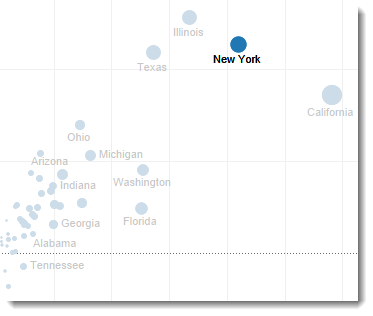
A light bulb moment this morning. When you label marks in Tableau you can choose ALL or HIGHLIGHTED. Sometimes you want to label the marks by default and highlight the labels when making some selection on another part of a dashboard. But you can’t by default – the “Marks to Label” option only allows one choice:
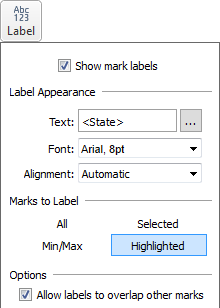
Can you work around this?
Yes – you can, with a dual axis chart. Duplicate the Measure on the Rows shelf and make it Dual Axis, with synchronised axes. In my example, I duplicated Profit:

Then I set one label to be All and the other to Highlighted:
Now you can build a dashboard which shows all Labels and has a highlight lable when you interact with other views in the dashboard.
Check out the interactive dashboard below to see it in action:
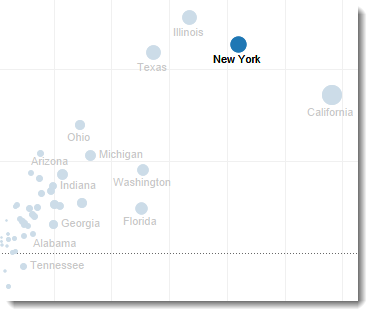
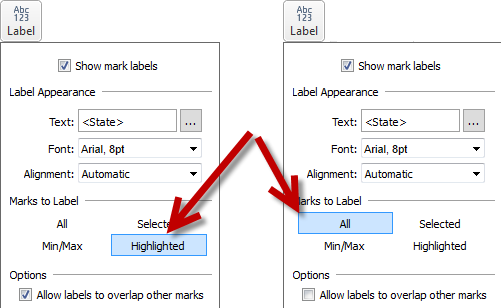
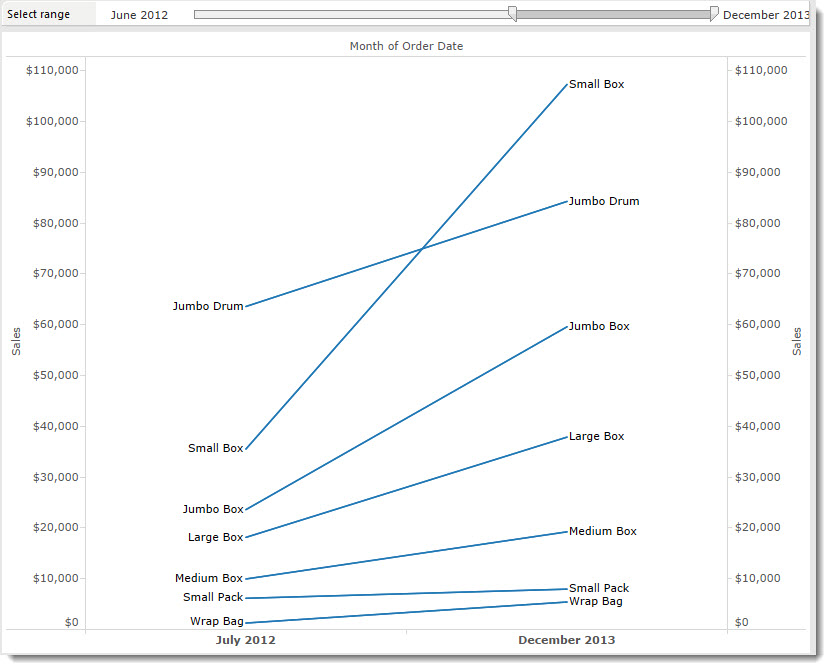
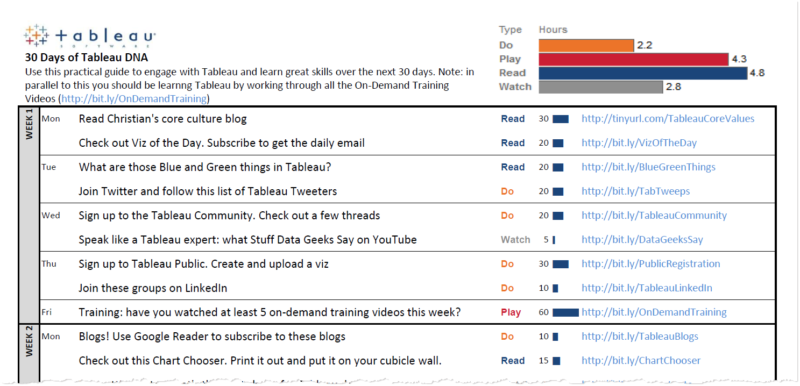
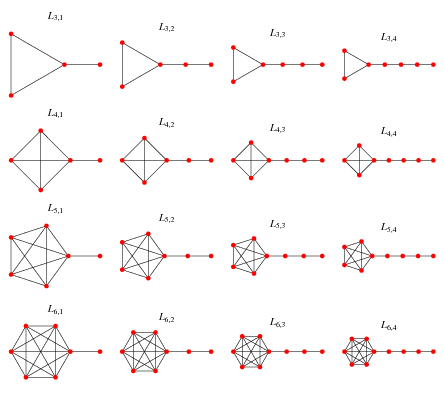
4 Comments
Add Yours →Isnt this the same effect as a hover hightlighting action?
hi Matt – no it’s not the same as the label won’t always appear if Tableau decides not to show it.
Sometimes it’s the simpler tips that make a big difference. I’ve done things similar to this, but not this exact method. I can see many, many circumstances where this would be helpful. Thanks Andy!
-Mike
Thanks Andy, this really helped me today.
I know this is one of your older posts, but it was still useful for my requirements.
-Ryan